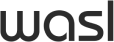Any Questions? We are here to help
This service allows customers to raise a request for repairs or maintenance within their residential leased unit, and common area.
- Log in to the Wasl App and go to the “E-services” section.
- Select “Maintenance.”
- Choose the relevant category and sub-category.
- Select the preferred date and time of visit.
- Provide a valid mobile number and add any additional notes.
- Submit the request.
- The maintenance team will contact the customer to confirm or reschedule the appointment if required.
- The team will make up to five call attempts:
- If there's no response, the request will be closed, and a new request must be raised.
- If the access permission not authorized by tenant(e.g., no one home, security restrictions), the request will be closed, and a new request must be raised.
- If spare parts, special approvals, or third-party support are needed, the customer will be informed of the expected timeline and any charges (if applicable).
There are no specific documents needed, as long as the request falls within the range of the service
- All basic repair and maintenance services are provided free of charge.
- Certain requests fall outside standard maintenance and may include charges. Examples:
-Replacement of access cards or keys.
-Repairs needed due to customer misuse or negligence (e.g., broken fixtures caused by mishandling).
Priority 1 (P1) – Emergency- Risk to life, property, environment, or business continuity.
Technician arrive on site: within 1 hour
Priority 2 (P2) – Urgent- Not an immediate emergency but cannot wait until the next scheduled visit without impacting operations.
Technician arrive on site: within 1 day
Priority 3 (P3) – Routine- Services that can wait until a regular visit without having a negative impact
Technician arrive on site: within 3 days
Note: The time required to complete the repair may vary depending on severity. Minor issues are usually resolved in the same visit, while major issues may require multiple visits and, in some cases, ordering spare parts
- What services are included under maintenance requests?
Any service not mentioned in the ‘not included’ list will be handled by Wasl - What services are not included under maintenance requests?
1. Repainting in occupied units
2. Pest control services inside tenanted areas
3. Water tank cleaning for individual villas
4. General cleaning services inside tenanted areas
5. FTTH cable pulling works
6. Installation of washing machines or dishwashers
7. Installation of curtains or curtain rails
8. Installation of additional light fittings or sockets
9. Replacement of light bulbs (to be provided by the tenant)
10. Duct/ AC Cleaning - How to request a full painting job?
Tenants who have stayed in the same unit for 5 years can request a full painting job at any time by submitting a maintenance request for free
Minor paint job can also be submitted at any time through a maintenance request free of charge. - What should be done if the request passed the SLA?
1. First, we’ll review the ticket to ensure it was categorized correctly and assigned the appropriate priority level.
2. If the ticket was submitted incorrectly, we’ll close it and raise a new, accurate request. You’ll be informed of the updated SLA based on the new ticket.
3. If the original ticket has passed its SLA without any rescheduling updates, our team will escalate the matter by contacting the relevant maintenance helpline to expedite resolution. A formal complaint will be raised on the existing ticket