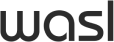Any Questions? We are here to help
- Log in to the WASL app and go to the "E-services" option.
- Click “Lease Payment” under Payment services.
(Note: Bounced payments will reflect as outstanding after 3 working days from due date.)
(Note: If you have a legal or violation case, you might be blocked from paying the outstanding amount. In this case, you need to raise a payment information ticket to get clarification on the block.) - Complete the payment to settle the outstanding amount.
(Note: The card used to pay the outstanding balance will not be registered on the system and be used for future instalments.)
(Note: If the payment does not reflect after 24 hours, then you need to raise a payment information ticket update the system properly.)
- Log in to the WASL website by clicking on the "E-services" option.
- Select the contract, select “make a payment” to view the details.
(Note: Bounced payments will reflect as outstanding after 3 working days from due date.)
(Note: If you have a legal or violation case, you might be blocked from paying the outstanding amount. In this case, you need to raise a payment information ticket to get clarification on the block.) - Complete the payment to settle the outstanding amount.
(Note: The card used to pay the outstanding balance will not be registered on the system and be used for future instalments.)
(Note: If the payment does not reflect after 24 hours, then you need to raise a payment information ticket update the system properly.)
- Once the payment is Cleared, the outstanding balance will be updated.
- You will find an automated payment information ticket in your service request list which will include the payment receipt.
- No document required for this process
- No additional fees are required for this process
- Request is completed instantly.